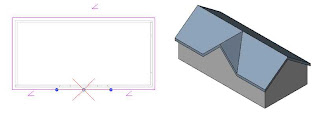On Friday, February 6, Autodesk held a virtual press conference at which the company unveiled new versions of its software products for the architecture, engineering, and construction industries. An
archive of that virtual press conference is currently available online. If you haven't seen it yet, I encourage you to watch it, particularly part one of the product presentation.
Since lots of other bloggers have already weighed in on the event and reprinted the press release, I'm not going to spend time rehashing what's already been posted. Yes, the next release has a new conceptual design environment, and once I'm able to get my hands on the software and play around with those new tools, I'll write about them.
But let's focus instead about the one aspect of the next release that has everyone talking—the new User Interface.
Ribbon Bar RantHere's the image that Autodesk included as part of its press kit.

The first thing you'll notice is the new ribbon bar. What that means is the absence of the Design bar and the pull-down menus. I'm not going to miss the pull-downs. Does anyone really use them very much in Revit?
But the removal of the Design bar means that initially, you're going to be searching for your tools. Autodesk's press release says that the new "streamlined user interface helps users find favorite tools and commands faster, locate lesser used tools more efficiently and discover new tools more easily." Really?
Here's my take. Of course you're not going to find your favorite tools faster. They're no longer where you normally find them because the Design bar is gone. Nor will you locate lesser used tools more efficiently. They were in the drop-down menus, which are also gone. You will discover new tools more easily. That's the whole idea behind the ribbon bar.
Ribbon Bar RealityOkay. Now that I've gotten that out of my system, let's talk about what we do now. If you use Revit on a regular basis, it's probably going to take you a day to get used to the new interface. That's all. After that, you're probably going to wonder how you ever lived without it.
Why? Because it makes a lot of sense in this product. The ribbon bar arranges the tools based on your current task. Take a closer look at the Home ribbon bar in the image supplied by Autodesk. There are more tools than what you would have found on the Basic design bar. No more having to switch to the Modeling design bar when you're ready to create railings, ramps, or stairs. They're all here in one place.
Also notice the tooltip in that image. Just like in AutoCAD 2009, when you hover over any tool, a small tooltip becomes visible. Leave your cursor there for more than a few seconds and that tooltip expands to show you more information about the command. That's going to make learning about and using other tools much easier.
And that ribbon bar has lots more tricks. If you watch the demos in Autodesk's virtual press conference (about 10 minutes into Presentation PT1), you'll notice that when Kelcey Lemon goes to select a curtain panel to add to the building form he created using the conceptual modeler, he sees a graphic representation of each panel system in the ribbon bar drop-down (which apparently takes the place of the Type Selector from earlier releases).
Assuming that metaphor extends to all Revit components, that means that you'll now be able to see a graphic representation of the wall, door, window or other component in the selector drop-down as you make your choice. No more having to depend just on the name assigned to the component. If that won't help users make the proper selection the first time, I don't know what will.
Like I said, I'm anxiously awaiting a copy that I can play with and write about. As soon as I receive it, I'll start recording and posting short videos explaining how to use all the new tools. Until then, take a deep breath and think about embracing the ribbon bar.
And if anyone has comments to share, I'm listening.