Again, this is a question that comes up quite often, so let's explain this one in very simple terms.
The information that appears in a door or window tag, as well as the appearance of the tag itself, is determined by the Revit annotation family object used to tag the door or window. By default, doors tags appear as an oval with the Mark (door number) centered in the tag, while window tags appear as a hexagon with the window Type centered in the tag.
In order to tag doors so that the Type appears in the tag rather than the Mark, or to tag windows so that the Mark appears in the tag rather than the type, you need to load a different annotation family component and use it instead. It just so happens that Revit Architecture comes with an alternate window tag that does just this. For doors, you'll need to create a new tag that uses the Type rather than the Mark. But this is quite easy to accomplish.
As with most things in Revit, it's easier to take an existing family component and modify it rather than creating a new one from scratch. Open the existing door or window tag by selecting File > Open and then navigate to the library folder in which the tag is stored (by default, door and window tags are located in Imperial Library > Annotations > Architectural).
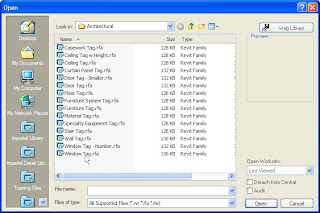
The tag opens in Revit's family editor. Select the label.
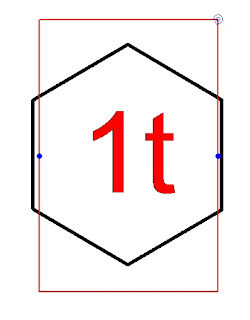
On the Options bar, click the Select Parameter button.

In the Select Parameter dialog, select the parameter you want to assign to the label. For example, to create a door tag that labels the door using the Type rather than the Mark, select Type Mark. In the Value field, enter a value to represent the label within the family editor environment. Then click OK.
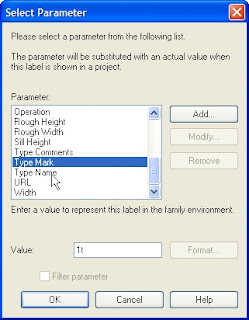
Select File > Save As and give your new tag an appropriate name (such as Door Tag by Type.rfa) and click Save. Then close the family editor.
To use your new tag, load it into your project (File > Load From Library > Load Family).
That's all there is to it. Pretty simple, huh?

1 comment:
Hey David. This is a great tip! This will apply to many more objects that doors and windows as well. I wrote a short paper on how to make one tag that will report either mark or type mark that I will put on my blog that I see is in your list of links.
Thanks,
Jason Bailly
Post a Comment